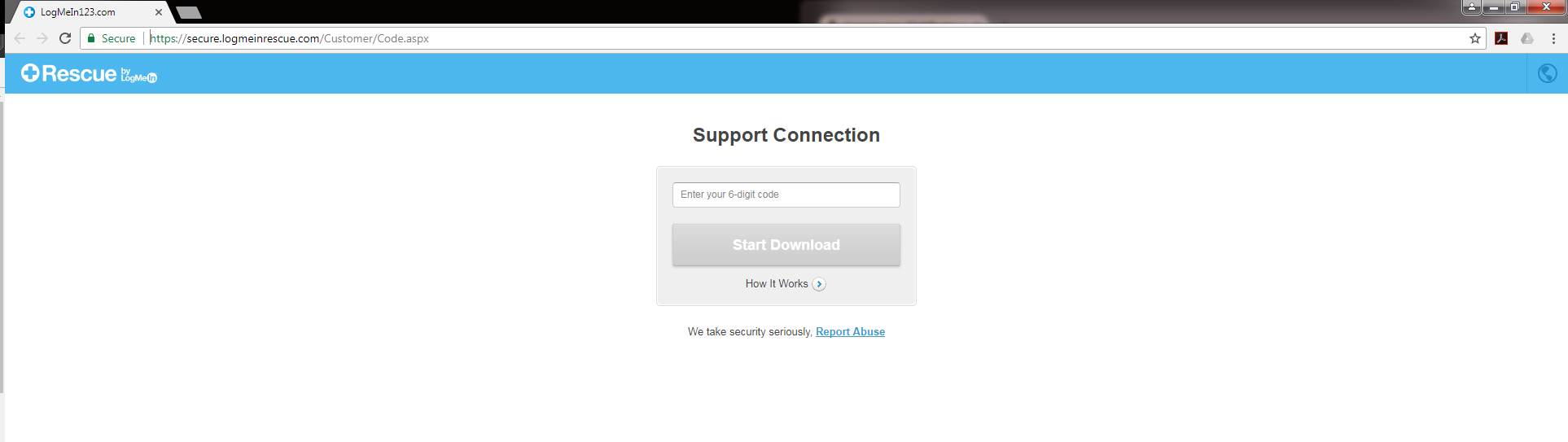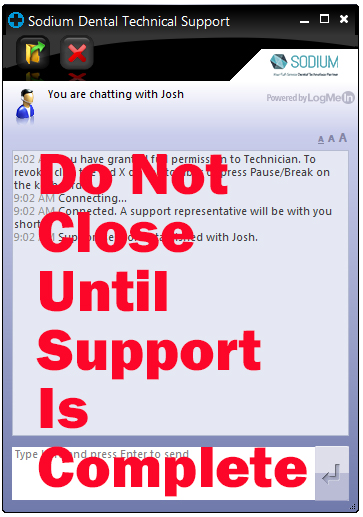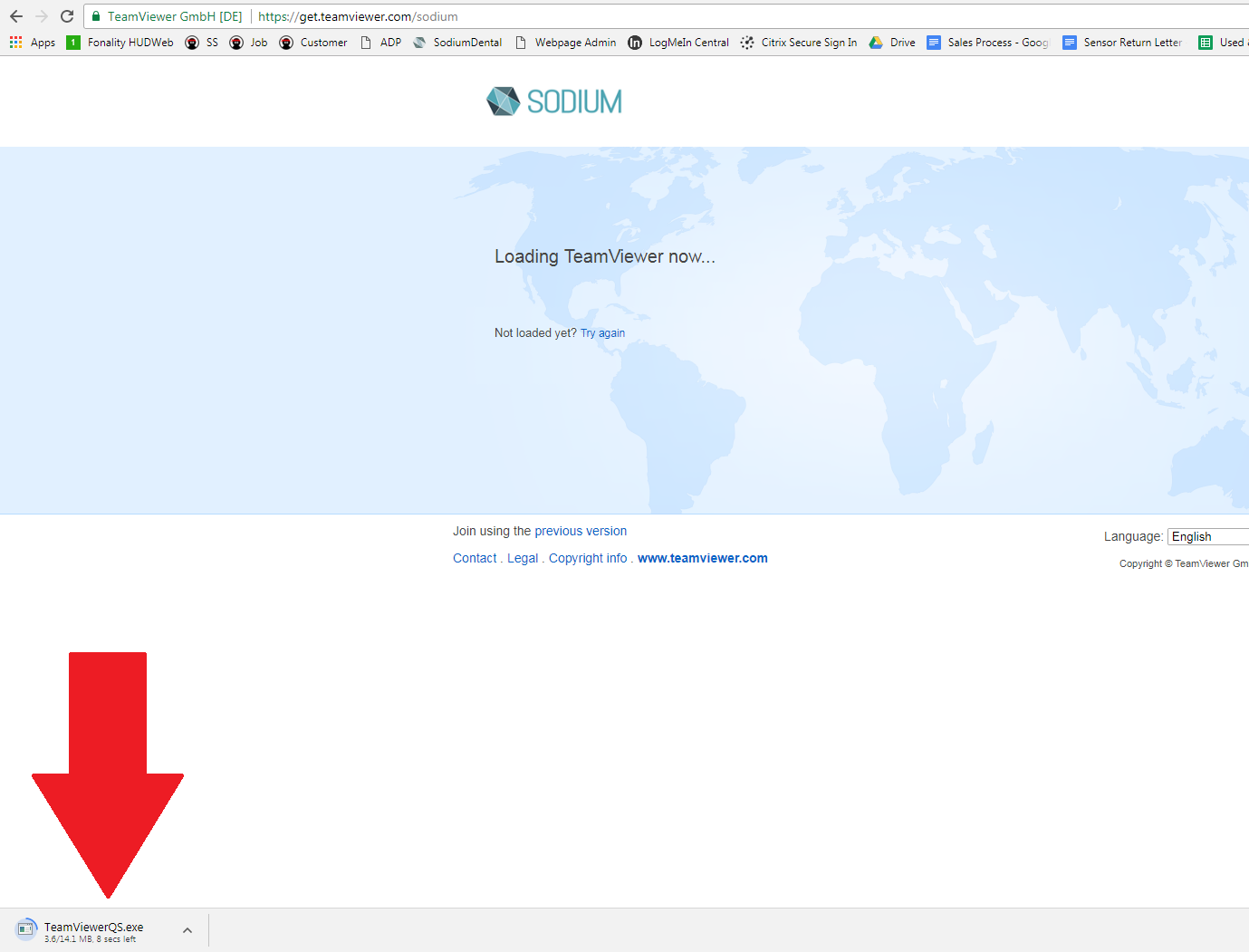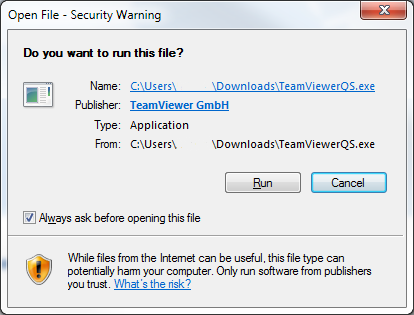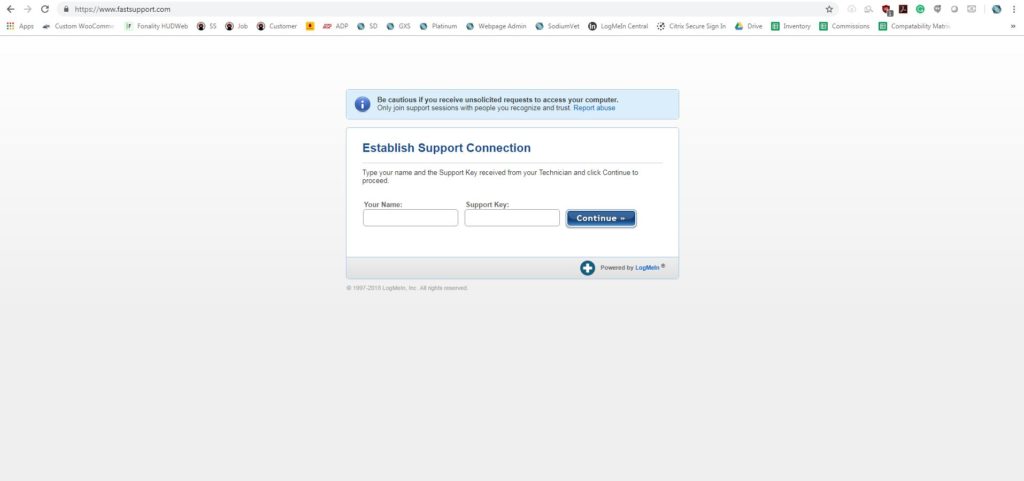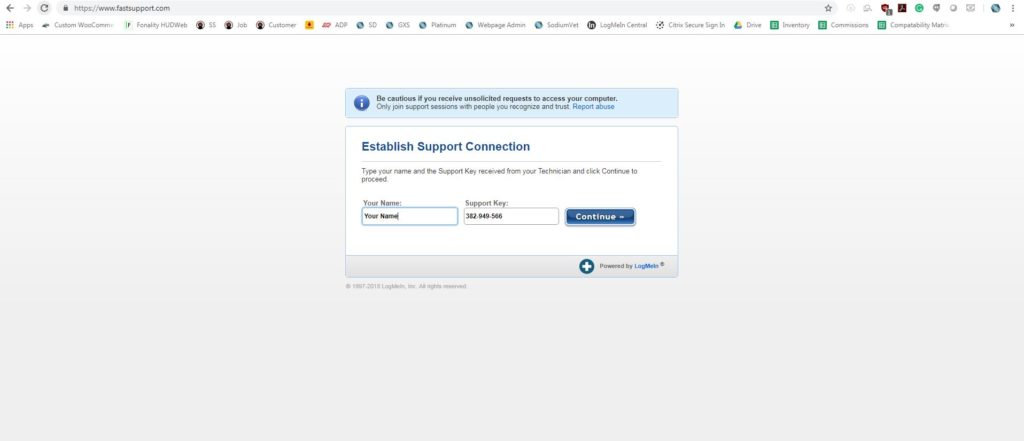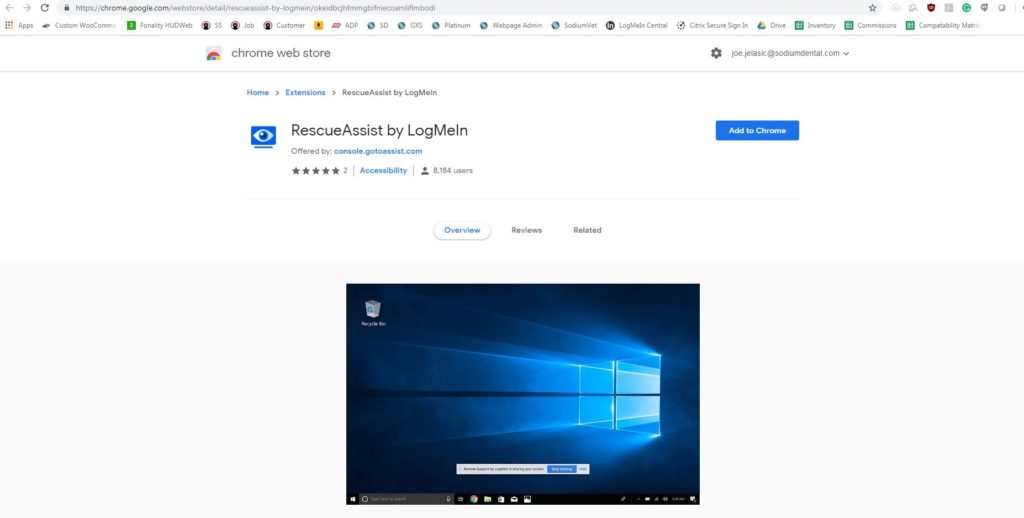Remote Support
Please wait for the technician to tell you which Remote Assistance tool to click on.
LogMeIn123.com
- Click this link: LogMeIn Rescue
- Enter your name and the Support Key given to you by your technician
- Click Add Chrome Extension
- Click the Add to Chrome button
- Click Add Extension
- Choose the screen you’d like to share and click Share
- Click Launch and Allow Control
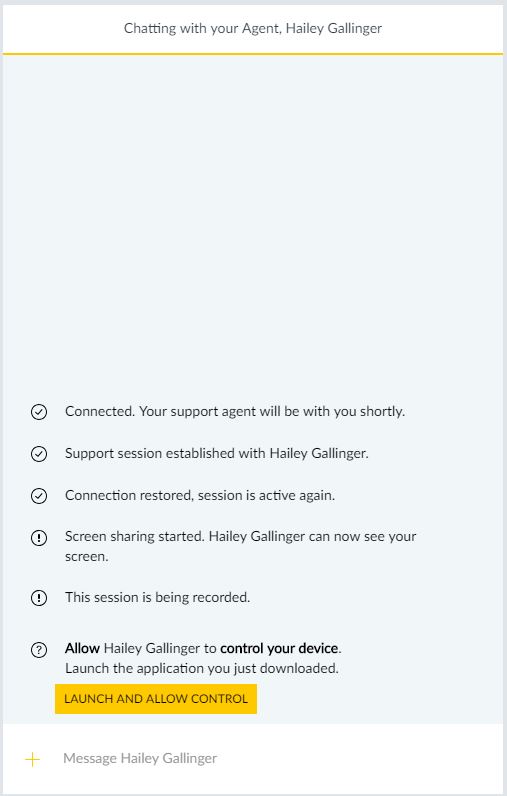
- Click Run
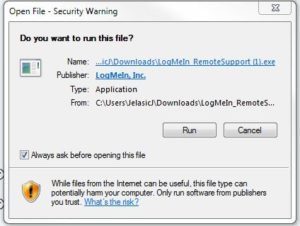
- You should now see this screen. Please DO NOT click End Session until your support is complete.